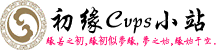Here is what I did to install YAC Reader Library Server on my Synology NAS (DS418play):
Step 1 - Install Docker
You must first install Docker on your Synology NAS.
www.synology.com/en-ca/dsm/packages/DockerIf your Synology model does not officially support Docker, you can side-load it by downloading the spk here (as of 2022-08-03 the latest version is Docker-x64-20.10.3-1306.spk):
archive.synology.com/download/Package/DockerStep 2 - Install the YAC Reader Library Server Container
In Synology DSM, open the Docker package that you installed in step 1, then select Registry in the side-menu and search for the term "YACReaderLibrary". There will be several results. I used this one: "Mullion/yacreaderlibrary-server-docker"
Double-click it to download the image, then select Image in the Docker side-menu and you should see it listed there (you may have to wait for it to finish downloading).
Double-click the image to install the container, then follow these steps:
a) Network: Specify the network for this container. I selected "Use the same network as Docker Host". Click Next.
b) General Settings: I enabled auto-restart. Click Next.
c) Volume Settings: Click Add Folder then navigate to your comic library and select it. For the mount path I used "/comics". Click Next.
d) Summary: Click Done.
Step 3 - Set up YAC Reader Library Server
Select Container in the Docker side-menu, then double-click on the container we just installed to view its details. Click on Terminal, then Create to add a bash terminal. Click bash in the side menu, then enter the following commands in the terminal as needed:
Create a new library:
YACReaderLibraryServer create-library LibraryName /comicsRefresh your library (do this after adding/removing comics):
YACReaderLibraryServer update-library /comicsList all existing YACReader libraries:
YACReaderLibraryServer list-librariesRemove a library:
YACReaderLibraryServer remove-library LibraryNameLegend:
LibraryName = whichever name you give your library.
/comics = this is the "mount path" that we designated in step 2c.These steps worked for me. Good luck!
Create a new library:
Refresh your library (do this after adding/removing comics):
List all existing YACReader libraries:
Remove a library:
创建新库:
YACReaderLibraryServer创建库LibraryName/漫画
刷新你的库(添加/删除漫画后执行此操作):
YACReaderLibraryServer更新库/漫画
列出所有现有YACReader库:
YACReaderLibraryServer列表库
删除库:
YACReaderLibraryServer删除库LibraryName
信息来源:https://www.yacreader.com/forum/support-linux/2067-how-2-create-a-yacreader-server-on-synology-nas